A lot goes on when you boot up your computer. The first thing PC does is check if the hardware is working fine through its POST programme or Power On Self Test. It checks for hardware compatibility and connections before the boot process. If you have noticed, when you hit the power button, it sends out one BEEP, and then boots. This single beep is not a random thing. It signifies that everything is OK at the hardware level. So are there any other beep patterns? Yes, there is. Check out the Computer Beep codes list and their meaning.

Computer Beep Codes
When the computer sends out more than one beep, it usually means something is wrong at the hardware level. The computer may not beep or generate a series of beeps in a fixed pattern. Some are continuous, while some have delays and are mixed. Each pattern has a meaning that helps one identify the problem.
- AC adapter
- System board power
- Processor failure
- BIOS corruption
- Memory failure
- Graphics failure
- System board failure
- BIOS authentication failure
Since there is no standard for the beep followed by all OEMs, every OEM has its own pattern, and hence, we are listing the popular ones below.
Dell Beep Codes
While the codes are listed below as 1, 2, 3, and so on, here is what it means. Beep Code 3 means that repeating series of 3 beeps with a small delay. When you shut down the PC, it will turn off the beep as well.
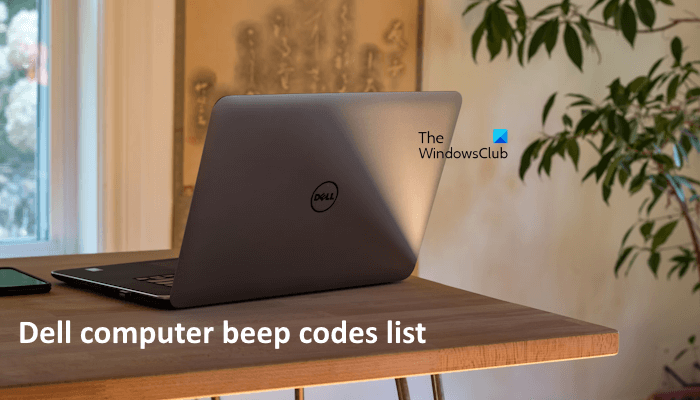
Power LED Blinking/Beep Codes for Inspiron
- Chipset Error (North and South bridge error
- Time-Of-Day Clock test failure
- Gate A20 failure
- Super I/O chip failure
- Keyboard controller failure
Power LED Blinking/Beep Codes for XPS
HP Error Beep codes with Common Core BIOS
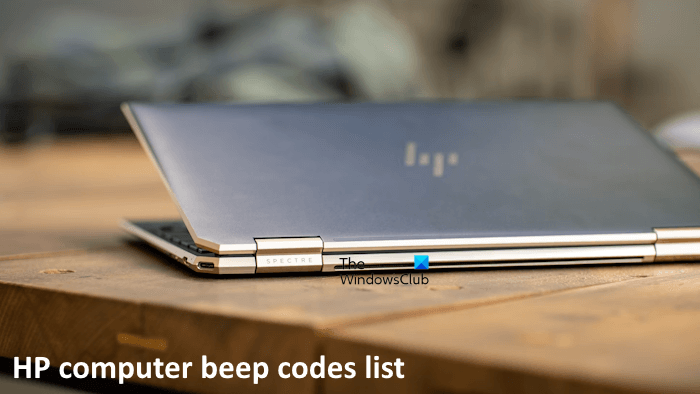
HP Beep codes are a little different from usual. There are two types of Major and Minor. While Major points to the category of error, Minor is specific to the problem within the category i.e. long and short blinks, accompanied by long and short beeps
Patterns of blink/beep codes are determined by using the following parameters:
- The 1-second pause occurs after the last major blink.
- The 2-second pause occurs after the last minor blink.
- Beep error code sequences occur for the first 5 iterations of the pattern and then stop.
- Blink error code sequences continue until the computer is unplugged or the power button is pressed.
IBM Desktop
IBM ThinkPad
Compaq
ASUS BIOS beep codes
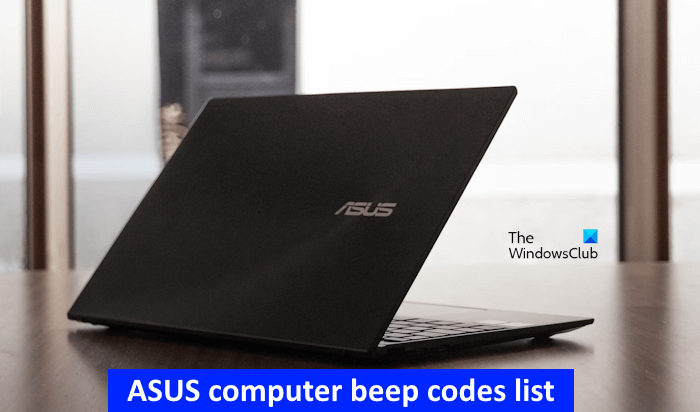
Lenovo Beep Codes

- Reseat the LCD connector
- LCD assembly
- External CRT
- System board
- System board
- LCD assembly
- DIMM
- System board
- DIMM
- DIMM
- System board
- DIMM
- System board
We have covered the computer Beep codes list and their meaning for major brands only. If you have a different one, make sure to check on the OEM site.
What are the beep codes of computers?
Beep codes on a computer are an indication of hardware failure. You will hear a beep code when you start your system. Computers of different brands have different beep codes for specific problems. When you hear beep sounds on system startup, it means that there is a problem with some of your computer hardware. Now, you need to decode the beep code to troubleshoot the issue. For this, you have to visit the official website of your computer manufacturer and gather information on beep codes for your computer model.
What is the HP 9 beep code?
HP computers have different beep codes for different hardware issues. If you hear continuous 9 beep sounds during system startup, the problem may be with the Power Supply Unit or the processor. Check if the voltage selector located on the rear of the power supply is set to the appropriate voltage. If it is set to the appropriate voltage, reseat your CPU. If these two fixes do not help, take your computer to a professional computer repair technician, as the problem may be with your computer motherboard.
Updated on June 16, 2024 Tags: BIOS, Hardware
Related Posts

What are the different types of AI computers?
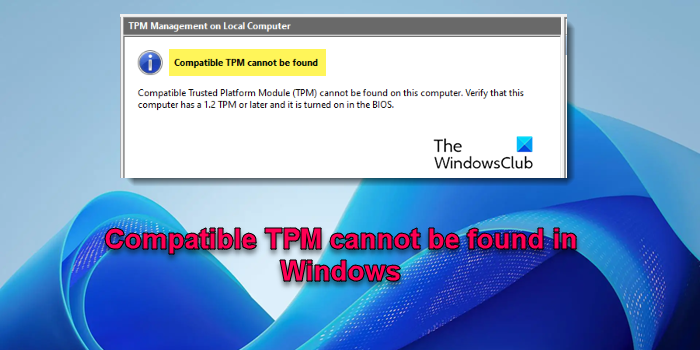
Compatible TPM cannot be found in Windows 11

RAM is not running at full speed on Windows computer
AshishMohta@TWC
Ashish holds a Bachelor’s in Computer Engineering and is a veteran Windows. He has been a Microsoft MVP (2008-2010) and excels in writing tutorials to improve the day-to-day experience with your devices.